Links mentioned:
These viral POV vlog AI videos are exploding online — and 99% of them are powered by Google’s new video model, Veo 3.
This AI tool creates 8-second cinematic clips with camera movement, sound effects, dialogue, and more (all from a single text prompt).
In this guide, I’ll walk you through exactly how to access Veo 3, how to use it to generate jaw-dropping videos, and how to write better prompts than 99% of users.
And yes — you can try it completely free.
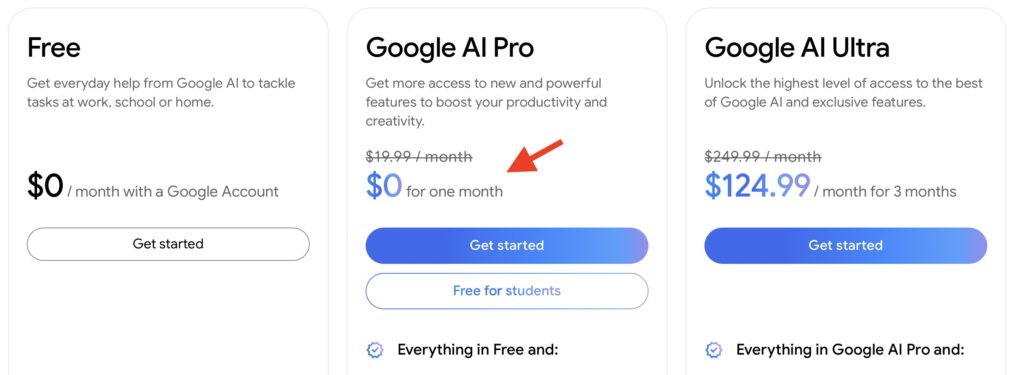
Screenshot
To use Veo 3, you’ll need to access it through Google’s Gemini platform. Here's how:
Once signed up, you’ll be able to use Gemini with Veo 3 included, both on desktop and mobile.

Now it’s time to create your first video.
Veo 3 is powerful, but like any AI, it depends on your prompt. A great prompt includes:
"Generate a POV selfie-style video of Bigfoot walking through a misty forest clearing at dawn. The lighting is soft and natural, with early morning fog drifting in the background. Bigfoot is holding the camera himself with one large hand extended out in front of him, capturing a realistic, handheld vlog-style shot. The footage is slightly shaky from his footsteps, adding to the realism. As he walks, you see the forest behind him shift and move, with subtle sounds of birds, wind, and distant rustling. There is no music and no text on screen at any point. It's completely clear that Bigfoot is the only one speaking throughout the video. Bigfoot looks directly into the camera with a serious expression and says in a deep, raspy voice: "They finally caught me on camera… just to say follow 'It’s Better With AI'..." Bigfoot keeps walking as he shakes his head slowly and mutters: "Wow... Unbelievable." The camera wobbles more as his steps quicken, and he lowers it mid-motion, cutting the video off abruptly for comedic effect.”
That single prompt will generate a full 8-second scene — camera movement, sound, dialogue, everything.
What’s Up With the Random Subtitles?
If you notice strange or incorrect subtitles appearing in your videos — don’t worry, it’s not your fault.
This is a known glitch in Veo 3 where the AI occasionally overlays odd or unrelated text onto the video.
It doesn’t happen every time, but when it does, it can be distracting.
The good news is that Google is aware of the issue and is actively working on a fix.
In the meantime, if it happens, just regenerate the video with the same prompt (or slightly tweak it).
One of the easiest ways to improve your Veo 3 videos is by treating ChatGPT (or Gemini) like your personal creative director.
Instead of just asking once and copying the first result, go back and forth with it. Refine the idea. Add more detail. Push it further.
Start with something like:
“Help me write an extremely detailed AI video prompt for Veo 3. My idea is: [insert your concept here].”
Then ask follow-ups like:
Each response you get brings you closer to a prompt that creates a truly cinematic result.
The more effort you put into the prompt, the better your video will look and sound.
Treat it like writing a scene in a film. The AI handles the production, but you're still the director.
Veo 3 is a game-changer.
It lets anyone — no editing experience, no camera gear — create visually stunning, story-driven video content in seconds.
And with Google AI Pro’s free trial, you have nothing to lose.
Try it while there's still a free trial — and start creating videos that look like they were made in a Hollywood studio.