What if you could make any photo come to life?
Not just with movement, but with real speech, emotion, and personality?
That’s exactly what the new “Speak” feature from Higgsfield does.
Whether it’s your dog, a cartoon avatar, or your own selfie, Higgsfield Speak can generate professional, expressive videos with just a few clicks.
In this guide, I’ll walk you through everything you need to know to use Speak.
Speak is an AI-powered video generation tool that turns a single image into a talking character.
Using advanced motion synthesis, voice syncing, and emotional rendering, Higgsfield lets you pick a video style (like podcast, vlog, or reporter), upload your image, input a custom script—and watch your character talk.
From vlog rants to beauty tutorials, news reports to car reviews, Speak can simulate dozens of real-world formats with cinematic quality and zero manual effort.
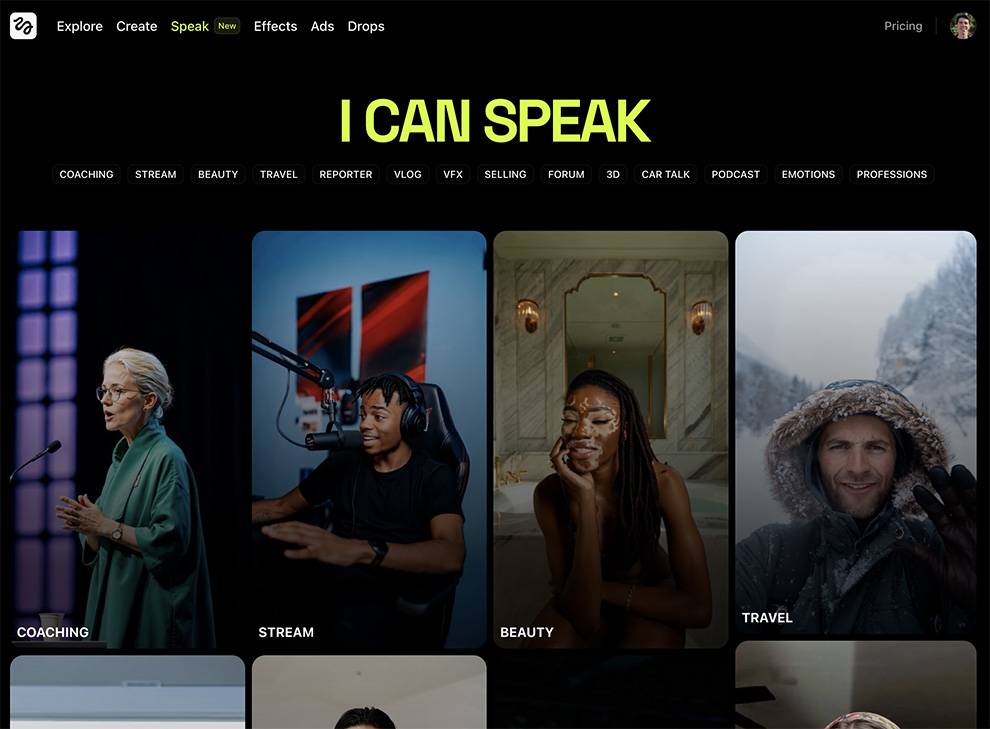
Screenshot
Visit Higgsfield.ai and create an account if you don’t already have one. Make sure you’re on the “Speak” tab in the main navigation.
Higgsfield offers a wide range of preset video formats. Some of the most popular include:
You can filter by category tags like emotions, professions, or 3D effects to narrow down your choice.

Click the upload button and choose the image you want to animate. This can be:
Make sure the image is clear, front-facing, and not too cropped for best results.
Don't have an image? No worries! You can use one of Higgsfield's avatars to talk for you.
This is where the magic happens.
After uploading your image, you can either write a script for your character to say, or upload your own audio file if you already have a voiceover recorded.
If you write a script, Higgsfield will automatically generate realistic AI voice narration that matches the tone of your words — complete with emotion, pacing, and inflection.
Want to keep your own voice in the video? No problem.
Just upload your audio and Higgsfield will sync the character’s lips, head movements, and expressions to match it perfectly.
Whether you want a professional podcast intro, a funny rant, or a heartfelt message, this step lets you take full control of what your character says and how they say it.
Once your script is ready, click “Generate” and wait. In a few moments, you’ll have a video with:
You can preview it, make adjustments, or download it for use on social media, websites, or presentations.
Higgsfield's Speak feature doesn't always generate perfect results every single time so here are some things to keep in mind to get the best results: